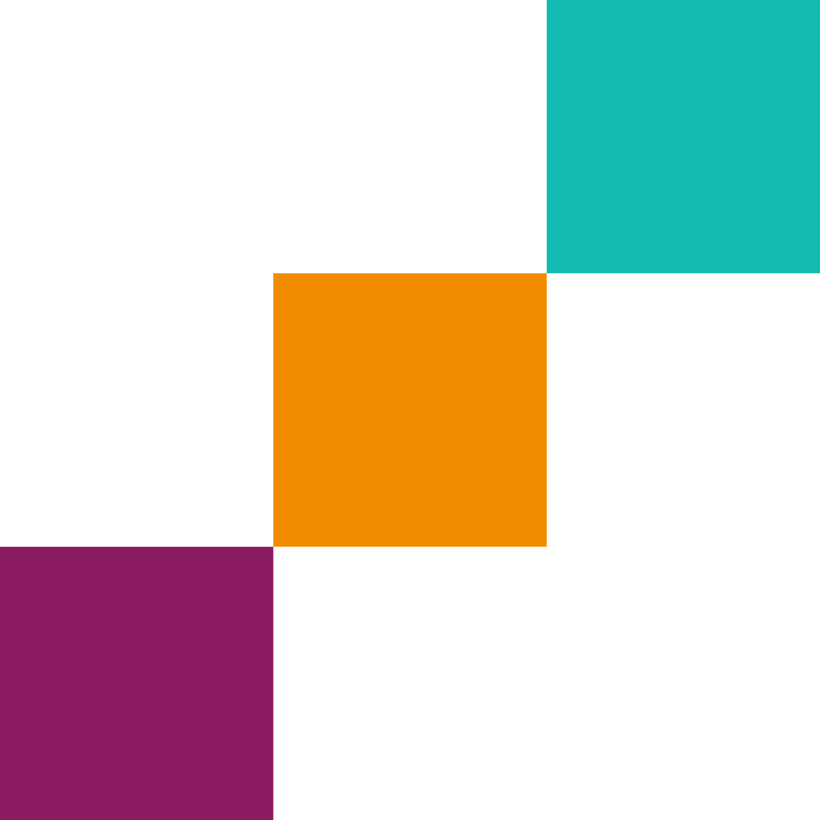PowerShell Basics: A Guide for IT Pros
PowerShell is a powerful tool that can make your life as an IT professional much easier. It helps you automate tasks and manage systems more efficiently.
Key Takeaways
| Concept | Description |
|---|---|
| PowerShell Definition | A command-line tool and scripting language by Microsoft for system administration |
| Core Components | Cmdlets, Variables, Pipelines |
| Execution Policies | Security settings that control script execution |
| Basic Commands | Get-Help, Get-Process, Get-Service |
| Scripting | Create .ps1 files to automate tasks |
What is PowerShell?
PowerShell is a command-line tool and scripting language made by Microsoft. It’s like a Swiss Army knife for IT pros, letting you control Windows systems and automate repetitive tasks. Explore our AWS Solutions Architect Associate Learning Path to see how PowerShell fits into broader IT skills.
PowerShell works with objects instead of just text. This means you can do more complex operations and get more detailed information about your system. PowerShell’s object-oriented approach allows for more precise data manipulation and system management, making it a versatile tool for both simple and complex IT tasks.
Getting Started with PowerShell
To start using PowerShell, open it on your computer. On most Windows systems, you can search for “PowerShell” in the start menu. When you open it, you’ll see a blue screen with a command prompt.
PowerShell ISE (Integrated Scripting Environment) is a more advanced version that lets you write and test scripts more easily. It’s like a playground for PowerShell where you can try out commands and save your work. The ISE provides features like syntax highlighting, auto-completion, and a built-in debugger, making it an excellent tool for both beginners and experienced users to develop and test PowerShell scripts.
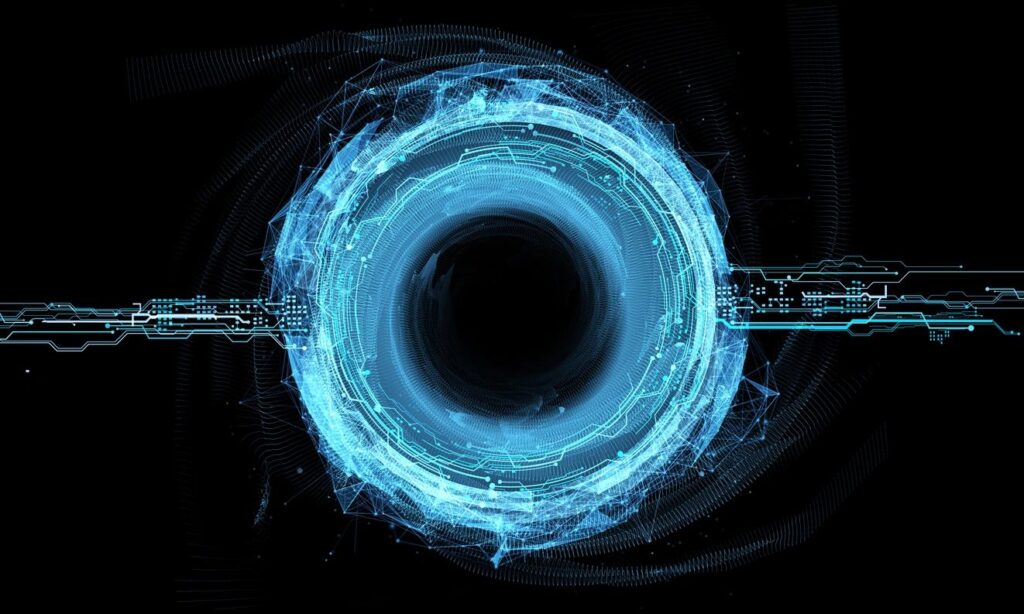
Basic PowerShell Concepts
Let’s break down some key ideas in PowerShell:
- Cmdlets: These are built-in commands in PowerShell. They always follow a “Verb-Noun” pattern, like “Get-Process” or “Stop-Service”. This consistent naming convention makes it easier to guess and remember command names.
- Variables: These store information you can use later. In PowerShell, variable names start with a “$” sign. Variables can hold various types of data, from simple strings to complex objects.
- Pipelines: This is how you connect different commands. You can take the output of one command and use it as input for another. Pipelines are denoted by the “|” symbol and allow for powerful command chaining.
- Aliases: Short names for commonly used cmdlets. For example, “ls” is an alias for “Get-ChildItem”. Aliases can help speed up your work by reducing typing.
Learn about AWS High Availability and Scalability to see how these concepts apply in cloud environments.
PowerShell Execution Policies
Execution policies are like safety rules for PowerShell. They control what scripts you can run on your system. There are different types of policies, from very strict (nothing runs) to very open (everything runs). Understanding and properly configuring execution policies is crucial for maintaining system security while allowing necessary script execution.
To change the execution policy, you might use a command like this:
Set-ExecutionPolicy RemoteSignedThis allows local scripts to run, but requires downloaded scripts to be signed by a trusted publisher. It’s a good balance between security and functionality for many environments.
Basic PowerShell Commands and Syntax
Here are some common PowerShell commands you might use:
- Get-Help: This is like an instruction manual for PowerShell. Use it when you’re not sure how a command works. You can get detailed information about any cmdlet by typing “Get-Help cmdlet-name”.
- Get-Process: Shows you what programs are running on your computer. This is useful for monitoring system performance and identifying resource-intensive applications.
- Get-Service: Lists all the services on your system. This command is essential for managing and troubleshooting system services.
- Get-ChildItem: Lists files and folders in the current directory. It’s similar to the “dir” command in the traditional command prompt.
PowerShell uses special characters like pipes (|) to connect commands and dollar signs ($) for variables. It’s not as scary as it looks once you get used to it! The syntax is designed to be both human-readable and powerful, allowing for complex operations with relatively simple commands.
Writing and Running Basic PowerShell Scripts
A PowerShell script is just a text file with a .ps1 extension. Here’s a simple script that gets the current date and time:
Get-Date
Write-Host "Hello, World!"
To run this script, you’d save it as something like “myfirstscript.ps1” and then run it in PowerShell by typing:
.\myfirstscript.ps1Scripts allow you to automate complex tasks by combining multiple commands. They can include variables, loops, conditionals, and functions to create powerful automation tools.
PowerShell Scripting Best Practices
When writing PowerShell scripts, keep these tips in mind:
- Use clear, descriptive names for your variables and functions. This makes your code more readable and easier to maintain.
- Comment your code to explain what it does. Good comments can save you time when you revisit your scripts later.
- Test your scripts in a safe environment before running them on important systems. This helps prevent unintended consequences.
- Use error handling to make your scripts more robust. Try-Catch blocks can help your scripts gracefully handle unexpected situations.
- Follow the principle of least privilege. Only use administrative rights when necessary to maintain system security.
Comparing PowerShell to Other Scripting Languages
PowerShell is great for Windows, but how does it stack up against other tools?
- PowerShell vs. Bash: PowerShell is more powerful on Windows, while Bash is king on Linux. PowerShell’s object-oriented approach offers advantages in complex data manipulation tasks.
- PowerShell vs. Python: Python is more general-purpose, while PowerShell is specialized for system administration. Python might be preferred for cross-platform development, while PowerShell excels in Windows environments.
The big advantage of PowerShell is how well it works with Windows and Microsoft products. If you’re managing a Windows environment, PowerShell is often the best choice. Its deep integration with Windows and .NET Framework provides unparalleled access to system resources and management capabilities.
Troubleshooting Common PowerShell Issues
Even experts run into problems sometimes. Here are some common PowerShell issues and how to fix them:
| Issue | Description | Solution | Status |
|---|---|---|---|
| Execution Policy Restrictions | Unable to run scripts due to security settings | Set-ExecutionPolicy RemoteSigned or Set-ExecutionPolicy Unrestricted | Easy |
| Module Import Errors | Cannot import or find a specific module | Use Install-Module cmdlet or check module path | Medium |
| Permission Denied | Lack of administrative rights to perform actions | Run PowerShell as Administrator | Easy |
| Syntax Errors | Incorrect command syntax causing script failure | Use Get-Help cmdlet for correct syntax or check documentation | Medium |
| Remote Connection Problems | Unable to connect to remote systems | Enable-PSRemoting on target system and check firewall settings | Difficult |
Advanced PowerShell Topics and Further Learning
Once you’ve got the basics down, there’s a lot more to explore in PowerShell:
- Working with objects and .NET Framework: PowerShell’s integration with .NET allows for powerful object manipulation and access to advanced system functionalities.
- Remote management with PowerShell: Learn to manage multiple systems from a single console, greatly enhancing efficiency in large environments.
- Creating and using PowerShell modules: Organize your code into reusable modules to build a library of custom tools.
- PowerShell DSC (Desired State Configuration): Automate the configuration of systems to maintain a consistent state across your infrastructure.
Additional Resources
- Microsoft’s official PowerShell documentation is a great place to dive deeper. It provides comprehensive guides, reference materials, and examples.
- Online forums and communities can help you when you’re stuck. Websites like Stack Overflow have active PowerShell communities where you can ask questions and share knowledge.
- IT Courses’ advanced training options for IT professionals can help you take your skills to the next level.
- Consider joining local PowerShell user groups or attending PowerShell-focused conferences to network with other professionals and learn advanced techniques.
Remember, PowerShell is just one tool in your IT toolkit. Keep learning and exploring to stay on top of your game in the ever-changing world of IT! As you continue to develop your PowerShell skills, you’ll find that it becomes an indispensable part of your daily work, helping you to be more productive and efficient in your IT career.
Conclusion
PowerShell is a powerful tool that can make your IT work much easier and more efficient. By learning the basics we’ve covered here, you’re taking the first step towards becoming a PowerShell pro. Remember, the key to mastering PowerShell is practice. Try out different commands, write your own scripts, and don’t be afraid to make mistakes – that’s how you learn!
Keep exploring and learning, and you’ll be amazed at what you can do with PowerShell. As you become more proficient, you’ll find that PowerShell can help you automate complex tasks, manage large-scale systems, and solve problems more efficiently than ever before. Checkout our Powershell Basics course here at ITCourses, happy scripting!