Streamline Your Workflow: Deploy Code to Azure Web Apps
Deploying code to Azure Web Apps can really help developers work faster and better. Azure App Service is a great platform for hosting web applications, making it easy to get your code running in the cloud. Let’s look at how Azure Web Apps works and how you can use it!
| Key Takeaways |
|---|
|
• Azure Web Apps makes deploying web applications simple • You can deploy using GitHub Actions, VS Code, or Azure CLI • It works with many programming languages and frameworks • You can easily make your app bigger when you need to • It has good tools for checking if your app is working well |
What’s Azure Web Apps All About?
Azure Web Apps is part of Azure App Service, which is Microsoft’s cloud platform. It helps you build, deploy, and grow web applications without worrying about the computers they run on. This means you can focus on writing good code while Azure takes care of the rest.
One great thing about Azure Web Apps is that it works with lots of programming languages and frameworks, like .NET, Java, Node.js, Python, and PHP. This makes it good for teams using different technologies or if you want to move your existing apps to the cloud.

Cool Features of Azure Web Apps
Before we talk about how to deploy, let’s look at some of the neat features of Azure Web Apps:
Key Features of Azure Web Apps
- Multiple language support (C#, Java, Node.js, Python, etc.)
- Built-in continuous integration and deployment
- Automatic scaling of resources
- Efficient load balancing
- Easy integration with other Azure services
- Deployment slots for zero-downtime updates
These features make Azure Web Apps great for all kinds of developers. Whether you’re making a simple blog or a big company application, Azure Web Apps can help.
How to Start Deploying
Now, let’s talk about how to actually put your code on Azure Web Apps. There are a few ways to do this, but we’ll look at the most popular ones:
1. GitHub Actions
GitHub Actions is a cool way to make your deployment happen automatically. Here’s how it works:
- Put your project in a GitHub repository
- Make a workflow file in your repository (.github/workflows/main.yml)
- Set up the workflow to build and deploy your app to Azure Web Apps
- Push your changes to GitHub, and watch it work!
With GitHub Actions, you can make your app update automatically every time you push changes to your main branch. It’s like having a robot helper who’s always ready to deploy your code!
2. Visual Studio Code
If you like using Visual Studio Code, deploying to Azure Web Apps is really easy:
- Install the Azure App Service extension for VS Code
- Sign in to your Azure account
- Right-click on your project folder and pick “Deploy to Web App”
- Follow the steps to make a new Web App or choose an existing one
- Watch your code go to the cloud!
This way is great for quick deployments and testing, especially when you’re just starting with Azure Web Apps.
3. Azure CLI
If you like working in the command line, Azure CLI is perfect. Here’s how to use it:
- Install Azure CLI on your computer
- Log in to your Azure account using
az login - Create a Web App using
az webapp create - Deploy your code using
az webapp deployment source config-zip
This method gives you a lot of control and is great for making scripts. Plus, it makes you feel like a coding wizard!
Good Ways to Deploy
Now that you know how to deploy your code, let’s talk about some good ways to make your deployments work better:
Use Deployment Slots
Test changes before putting them live
Set Up Monitoring
Keep an eye on how your app is doing
Continuous Integration
Make builds and deployments happen automatically
Optimize Performance
Make your app faster and work better
Following these good ways will help you avoid common problems and make sure your deployments work well.
Making Your App Bigger
One of the coolest things about Azure Web Apps is how easy it is to make your application bigger as more people use it. Here’s how you can do it:
- Go to your Web App in the Azure Portal
- Click on “Scale up” to choose a bigger plan with more resources
- Use “Scale out” to add more copies of your app running at the same time
With Azure Web Apps, making your app bigger is as easy as moving a slider. It’s like having a magic wand that makes your app grow!
Azure Web Apps lets you make your app bigger in two ways. You can make each copy of your app stronger (scaling up) by giving it more computer power, or you can add more copies of your app (scaling out) to handle more people using it at once. This means your app can handle sudden increases in users without any problems.
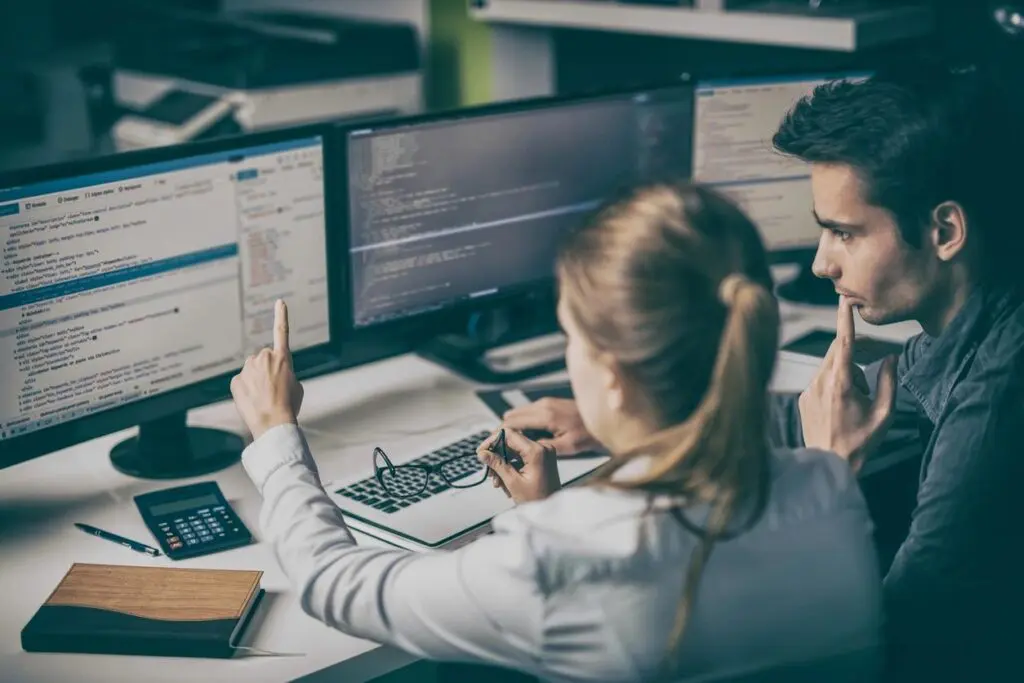
Fixing Problems and Keeping an Eye on Things
Even when you do everything right, sometimes things can go wrong. But don’t worry! Azure Web Apps has good tools to help you find and fix problems:
- App Service Diagnostics: A tool that helps you fix common problems
- Application Insights: Shows you how well your app is working and how people are using it
- Log streaming: Lets you see what’s happening in your app right now
With these tools, you can fix problems faster than a superhero!
Application Insights is especially helpful. It can show you detailed information about how your app is working, how people are using it, and can even use AI to spot unusual things. By using Application Insights with your Azure Web App, you can keep a close eye on your app’s health and performance, making sure it works well for everyone using it.
Keeping Your App Safe
When you put your application on Azure Web Apps, it’s important to keep it safe. Azure has several built-in safety features to help protect your app:
- Azure Security Center: Helps protect against threats and manage security
- SSL/TLS certificates: Makes it easy to set up HTTPS for your web app
- Authentication and authorization: Works with Azure Active Directory to keep user access secure
- Network security: Let’s you control who can access your app
By using these safety features, you can make sure your Azure Web App is protected against common threats and problems.
Summary
Deploying code to Azure Web Apps is a great way to get your applications running quickly and easily. With its cool features, easy scaling, and good monitoring tools, Azure Web Apps makes deploying simple. Whether you’re an experienced developer or just starting out, Azure Web Apps has something for everyone.
Remember, the best way to get good at deployments is to practice and try different things. Don’t be afraid to experiment and see what works best for you and your team. And if you ever get stuck, Azure’s big collection of help documents and community forums are always there to help.
As you keep learning about Azure Web Apps, you might want to look into other Azure services like Azure Functions for serverless computing or Azure Cosmos DB for databases that work all around the world. These services can work well with your Web Apps and help you build even more powerful and bigger applications.
So why wait? Start deploying and watch your applications fly in the cloud with Azure Web Apps!
Happy coding, and may your deployments always work well and your apps always be able to grow. Checkout our Azure Developer Course AZ-204 for a detailed walkthrough of Azure serverless computing.
